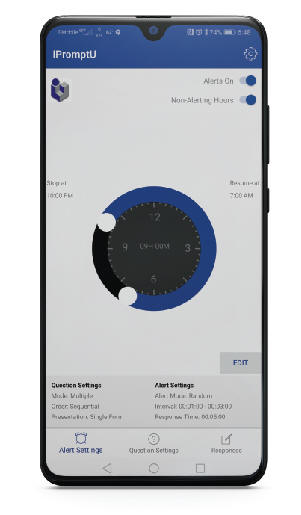
iPromptU™
To download for Apple devices, click here:
https://itunes.apple.com/us/app/ipromptu/id717391862?mt=8
To download for Android devices, click here:
https://play.google.com/store/apps/details?id=com.clickhere.ipromptu&hl=en_US
To learn how to use it, click here:
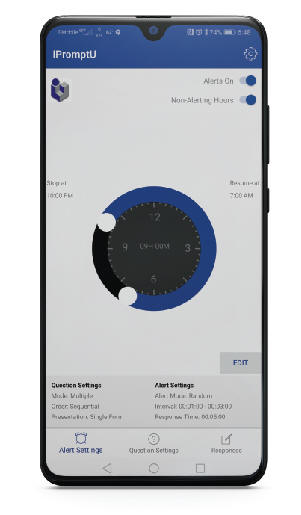
iPromptU full powerpoint presentation
Old Information:
iPromptU™
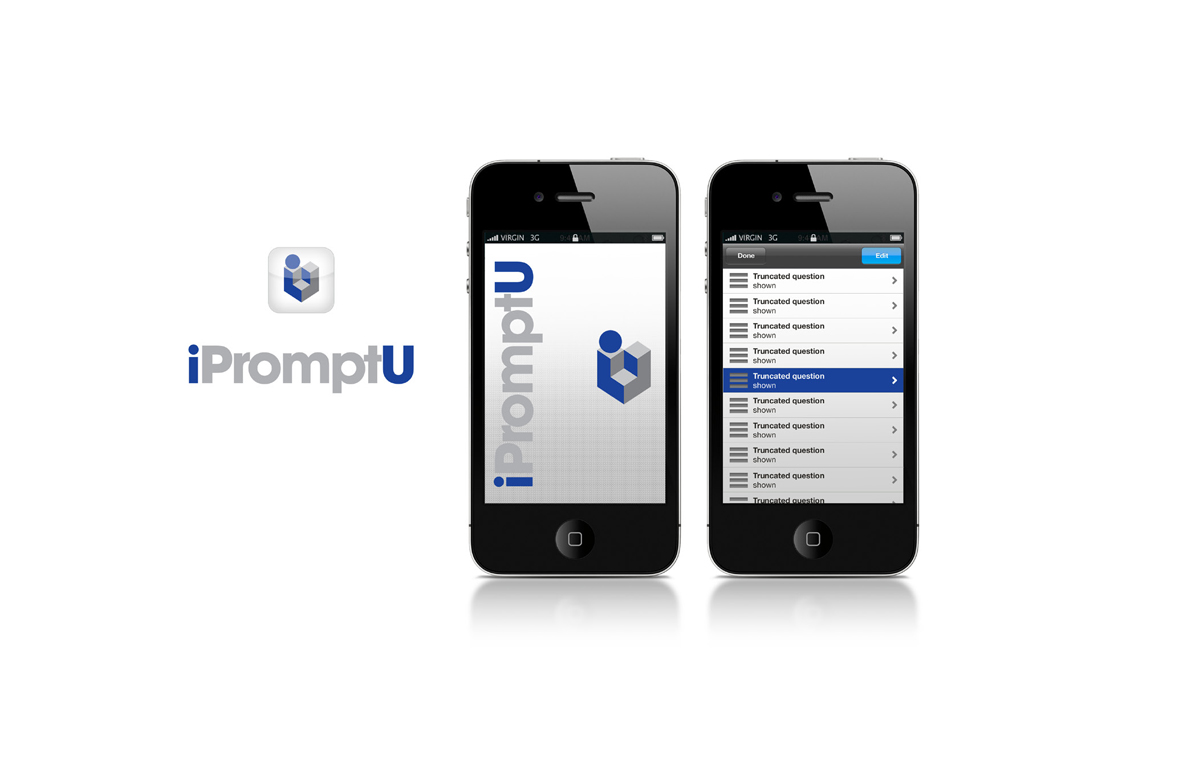
iPromptU™ is a free application for iPhone and Android devices that can serve as a Cognitive Behavior Therapy homework tool. It was developed by the Cognitive Behavioral Institute of Albuquerque to help us customize and personalize the homework assignments we give to our own clients. In the spirit of scientific collaboration, we decided to share this platform with clinicians and researchers everywhere. We realize that manualized treatment protocols, with photocopied worksheets, have proven effective for a wide variety of problems. However, we believe that custom tailoring these treatments to the unique experiences, life histories, beliefs, and action tendencies of each client can often yield better results more quickly.
For this reason, we have designed iPromptU to be a fully customizable tool for the administration of highly individualized psychotherapy homework, on a device that clients will always have with them. We strongly recommend that iPromptU be utilized within a therapeutic relationship with a Licensed Clinical Psychologist or other licensed mental health professional who possesses the requisite training in both scientific research and individualized clinical intervention to maximize the utility of the app's functions. By itself, iPromptU does not provide or substitute for psychotherapy or any other professional service, and it is the responsibility of the user to seek such professional services. iPromptU™ has a privacy policy which can be viewed by clicking here.
Core Features:
Displays any question, or series of questions, and prompts the user for written or dictated answers
Saves responses so user can email them to therapist or researcher
User can initiate prompting immediately, as they would with a coping card or worksheet
Researchers and therapists can set prompting to occur at truly random time intervals
All prompts are 100% customizable
Prompts can be presented singly or in sequential or random order
Researcher or therapist can install a security password to prevent alteration by the user
Capable of virtually any non-branching Ecological Momentary Assessment research
The only free Experience Sampling Method software to run on both Apple and Android platforms
Capable of recording any Activity Schedule, Thought Record, or Worksheet in the real world
Clean, no-nonsense user interface
Instructions:
iPromptU Home Screen:
Prompt Now, (Turn Alerts Off, Turn Alerts On)
When the top button reads "Prompt Now," pressing will initiate a prompt immediately
When the top button reads "Turn Alerts Off," pressing will halt all alerts
When the top button reads "Turn Alerts On," pressing will initiate alerts at delayed time intervals
View Responses: Pressing displays a list of previous responses recorded
Export All: Initiates an Email of the entire Response Log to the default email address or addresses specified in General Settings
(Press and Hold individual log entry): Gives option to Export or Delete a single log entry
Settings: (Note: Entering the Settings menus disables all prompting. To re-enable prompting, you must return to the home iPromptU screen)
Question Settings: This page is divided into two sections. The upper section is for "Active" questions, meaning those questions that will be made available for display when an alert sounds. The lower section is for "Inactive" questions, or questions that will not be displayed when an alert sounds, but will continue to be stored in the app for future use. The app will not function if there is not at least one question designated as "Active" by its placement in the upper section.
Edit: This button allows for the repositioning, adding, and deleting of questions. In Editing mode, questions can be repositioned by pressing and holding the stack of 3 horizontal lines to the right of each question (or the slider tool to the left of the question in Android), then dragging that question to its desired location. This dragging function allows repositioning of questions from the "Inactive" list onto the "Active" list, and vice versa, as long as at least one question remains on the "Active" list. Deleting a question requires pressing the red circle with the minus sign to the left of the question, then pressing the red "Delete" button that appears to the right of the question (or, in Android, simply pressing on the question, which brings up the options to change or delete the question). To add a new question, press the "+" button at the upper right corner of the screen, then press the text box to make the keyboard appear. When the desired questions have been added, deleted, and repositioned, simply press the "Done" button at the top of the page.
Alert Settings
Immediate Prompting: Default is "On," allowing the user to initiate immediate prompts. Can be set to "Off" to configure delayed time-interval prompting
Alert Interval Mode: Random or Fixed time intervals must be selected for delayed time-interval sampling
Fixed alert: Allows setting a fixed time interval for sampling. The default is set to 10 minutes in order to replicate research on reconsolidation of human fear memories. Must be set to a value greater than Response Time Limit, or setting will be ignored.
Random Alert: Allows setting a minimum and maximum time interval for random-interval sampling. Random Interval Minimum must be set to a value less than Random Interval Maximum, and greater than Response time Limit, or setting will be ignored.
Non-Alerting Hours: Allows user to set quiet hours by specifying a time period of non-alerting each day
Question Order: Sequential will present the Active Questions in order of their appearance in the list, whereas Random will present the Active Questions in a random order
Query Mode: Single directs the app to display only one active question per alert; Multiple directs the app to display all active questions during each alert.
Response Time Limit: Specifies the amount of time allowed for the user to respond to each alert, and to each subsequent query. Must be set to a value less than Fixed Alert and Random Interval Minimum, or setting will be ignored.
Alert Tone: Allows the user to choose from a number of different sounds to serve as the audible alert. All of the animal sounds, including "Orchestra," were sampled in close proximity to the Cognitive Behavioral Institute of Albuquerque.
Full Screen Alert: Allows the user to enable alerts to display on the device's full screen, rather than just in the list of notifications
Email & Username Settings
Username: Here you can enter any name or pseudonym you would like to use to identify yourself in your response log
Export Email: Here you can enter the Email address(es) you would like to use as a recipient for your response logs. Remember, email is not a secure medium for the transmission of confidential or sensitive information.
Security Settings
User PIN: Setting a security PIN here allows the user to protect the privacy of their responses. Attempts to View Responses will bring up a screen to enter the User PIN.
Administrator PIN: Setting a security PIN here allows a therapist or researcher to lock the Settings so that they cannot be altered by the user, ensuring that the user cannot disrupt the integrity of the data collected. Attempts to change the app's Settings will bring up a screen to enter the Administrator PIN.
Reset Application: This command allows the user to completely erase all Queries, Responses, Settings, and PINs, returning the program to its default state when originally downloaded.
About the stock questions
The 5 default questions that appear in the list of active queries are intended to prompt for a functional examination of emotional biases on cognition and behavior. At the Cognitive Behavioral Institute of Albuquerque, we have referred to this line of functional analysis as "Emotion Utilization," a term coined by emotion theorist and researcher Carroll Izard. It is our understanding that most human emotions evolved many millennia ago, in environments quite different in many ways from our own. Because emotions are subject o many biases and do not always necessarily provide very useful or reliable information or direction, we believe it is often exceptionally useful to identify exactly how emotions are biasing our behavioral action tendencies, and to identify more intelligent alternatives. For this reason, we believe the 5 stock questions to be highly generic prompts for self-inspection, and for fine-tuning our behavioral choices and action tendencies in the presence of strong, biasing, and not necessarily very functional emotions.
Acknowledgements
We would like to thank the following individuals for substantial contributions to the development of iPromptU:
Arva Bensaheb, Ph.D.
Jeanne Czajka, Ph.D.
Special thanks to:
Luis Eduardo Peña, Psicólogo clínico, Clínica Farallones, Calle 9C # 50-25, Consultorio 1108, Cali, Colombia, for his translation of the text of iPromptU into Spanish.
Please report any bugs to br@cogtherapy.com
iPromptU™ is a registered trademark of Bradford C. Richards, Cognitive Behavioral Institute of Albuquerque, LLC.